** December 2020 Update ** – This script has been updated, so when it mounts the DMG it now doesnt pop up wiht the folder. So it is completly silent in the background
The next script talks you through how to install Slack for macOS using JumpCloud Commands. It follows a similar structure to the other commands I have posted. Creates a temp repo on the mac, Kills the old version, removes the old version, downloads the latest version, mounts, installs, and removes the temp files. Simple but effective. I have broken this out of this post as I am separating all of the commands into there own blog post.
Install Slack for macOS using JumpCloud Commands.
# Script to download, Silent Install and then clean up once installed Slack # Writen by twitter.com/richhickson # www.RichardHickson.com #Kill Old Version killall Slack #Remove Old Version of Slack sudo rm -rf /Applications/Slack.app/ #Make temp folder for downloads. mkdir "/tmp/slack/"; cd "/tmp/slack/"; #Download Slack. curl -L -o /tmp/slack/slack.dmg "https://slack.com/ssb/download-osx"; #Mount DMG hdiutil attach /tmp/slack/slack.dmg -nobrowse; #Copy App to Applications sudo cp -R "/Volumes/Slack/Slack.app" /Applications; #Open Slack open /Applications/Slack.app #Unmount DMG hdiutil detach /Volumes/Slack -force; #tidy up sudo rm -rf "/tmp/slack";
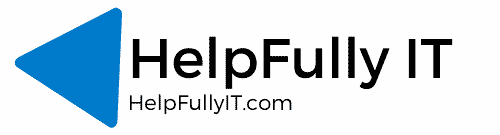
Hi Richard,
This is my first time trying to run one of your scripts. If I am trying to copy and paste this script for testing what is the format that I should be using?
Regards,
Evan
Hi Evan

How do you mean?
I set all my scripts up using the commands option like below (if its a mac script)
Hope that helps
Rich
The first time I ran it I got a bunch of errors but it seems to have worked. Really appreciate the help.
Thanks,
Evan
Hi Evan
Send me a screenshot of errors if you get a chance, I will have a look!
Richard at helpfullyit.com
Rich