The next script talks you through how to install Zoom for macOS using JumpCloud Commands. It follows a similar structure to the other commands I have posted. Creates a temp repo on the mac, downloads the latest version, mounts, installs, and removes the temp files. Simple but effective. I have broken this out of this post as I am separating all of the commands into there own blog post.
Install Zoom for macOS using JumpCloud Commands.
# Script to download, Silent Install and then clean up once installed Zoom # Writen by twitter.com/richhickson # www.RichardHickson.com #Make temp folder for downloads. mkdir "/tmp/zoom/"; cd "/tmp/zoom/"; #Download Zoom. curl -L -o /tmp/zoom/zoom.pkg "https://zoom.us/client/latest/ZoomInstallerIT.pkg"; #install Zoom sudo installer -pkg /private/tmp/zoom/zoom.pkg -target /; #tidy up sudo rm -rf "/tmp/zoom";
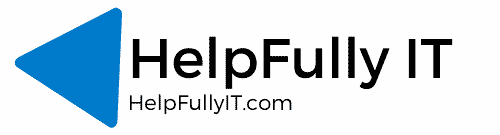
I am getting no return/error on the first command and getting a password error on the last command (after I manually created the temp directory that was failing in step 1).
Not sure why creating a simple directory and deleting the said directory has become the problem…step 2 & 3 went flawlessly. Thank you for the awesome commands!!
Hi Sam,
Thanks for commenting – Leave it with me and I will recheck the Zoom command. Something may have changed since it was publshed 🙂
Rich
Hi Sam, I just tested the command and it worked perfectly. Who are you running the command as in JumpCloud commands? If you set it to Root it should be fine, im not sure if setting it to the user whose machine it is will cause permissions problems perhaps?
Let me know
Rich
Thanks! This worked for me, but screen sharing is disabled for users and they can’t enable it as non-admins. Can the script also turn on screen sharing somehow?
Hi Dave,
There is a policy within JumpCloud that allows non-admins to “Allow Standard Users To Approve Screen Sharing & Recording.” This allows standard users to change the setting for the applications you tick inside the policy.
Hope that helps!
Rich
Ok, I discovered that JumpCloud has a separate policy for allowing users to enable screen sharing!